·
How to Remove a Camera From the Amaryllo App
Removing an Amaryllo camera from your app is a simple process. Let us walk you through it!
- First, launch the Amaryllo app.
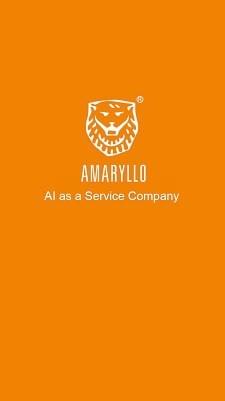
2. Access the camera management menu by tapping on the icon in the upper left-hand corner.
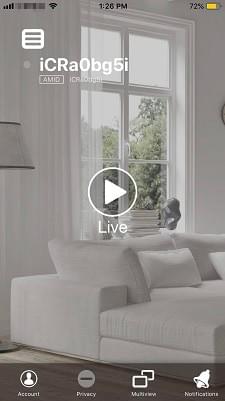
3. Tap on the camera that you wish to delete.
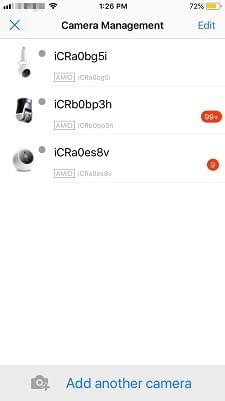
4. Select "Delete Camera".
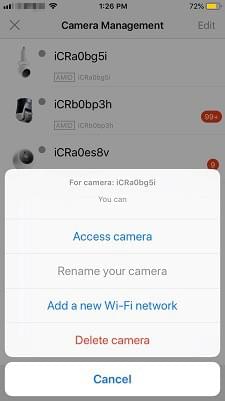
5. A popup will appear to confirm if you wish to remove this camera from the app. Tap "Yes".
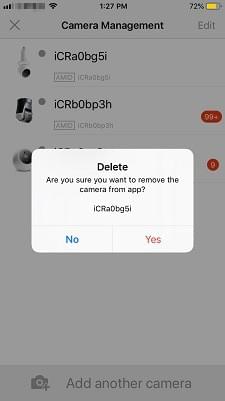
That's it! Your camera has now been deleted from the Amaryllo app.