How to set up Live View on your browser
Now that you have set up your Amaryllo camera, to view the live stream on a PC/laptop, here are the steps:
Note: Web Live View is supported by Chrome and Firefox only. (Firefox recommended)
iCam HD, Fairy, Petite are not supported by Chrome. iSensor not supported.
1. Create a Viewer access (browser) through the app. (App > Settings > Live View > Viewer)
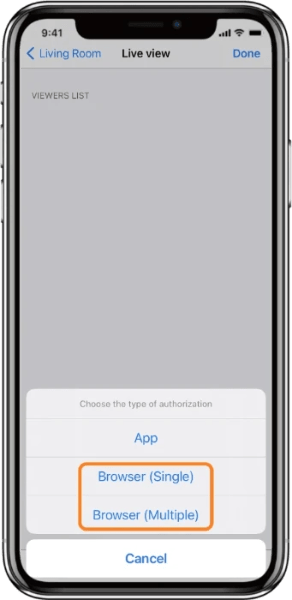
2. Head to Amaryllo’s live view web access
3. Enter in your camera’s information (provided by the app)
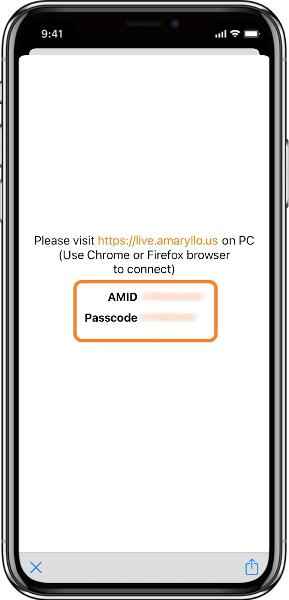
4. Start live streaming your camera on your PC/laptop! (You may monitor up to 8 cameras in the browser)
You can also watch the tutorial video here:
Here are some troubleshooting steps if you are seeing a blank live view image:
For Chrome:
1. Please click the orange arrow at the top right corner to disconnect the camera.
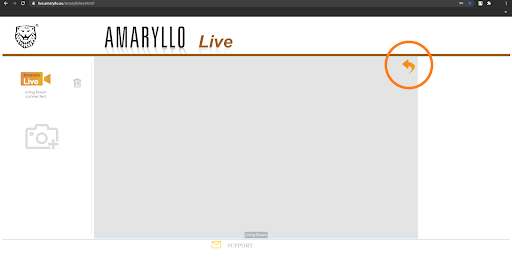
2. Wait until the camera disconnects fully ( ~ 6 seconds)
3. Click your camera to reconnect

4. Start viewing your camera!
For Firefox (version 66.0.3 and above):
1. Please open a page and type about:config in the browser address bar
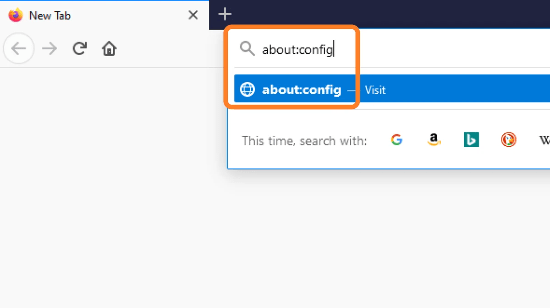
2. Type in “media.navigator.medi” to find this item: media.navigator.mediadatadecoder_h264_enabled

3. If the value = true,please double click on the item to change it to false
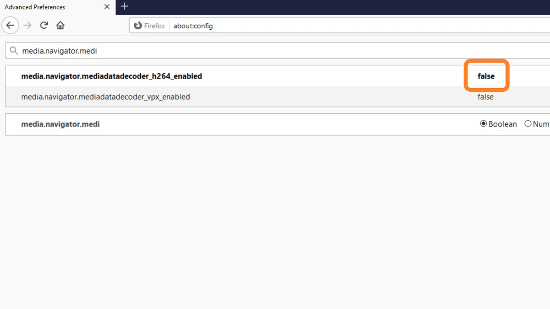
4. Head back to Amaryllo’s live view web access to start viewing your camera!